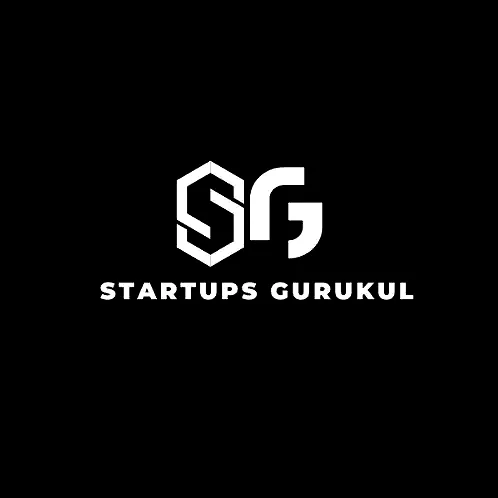Understanding the Magic Behind Digital Screens: From Hardware to Pixels
In today’s digital age, we interact with various devices like laptops, computers, and mobile phones almost every day. These interactions are facilitated through complex systems that involve hardware, software, and intricate engineering processes. This blog post delves into the fascinating journey of how information is transformed into pixels on a screen, shedding light on the science, research, and technology behind this phenomenon.
The Journey Begins: Turning on the Machine
1. Powering Up: When you press the power button on your device, an electrical signal is sent to the power supply unit (PSU). The PSU converts the AC power from your outlet into DC power, which is used by the computer’s components.
2. Boot Process: The system’s BIOS (Basic Input/Output System) or UEFI (Unified Extensible Firmware Interface) initializes the hardware components, performs a power-on self-test (POST), and loads the bootloader, which then launches the operating system (OS).
BIOS/UEFI
- BIOS (Basic Input/Output System) and UEFI (Unified Extensible Firmware Interface) are types of software that start running when you turn on your computer. Think of them as the computer’s “starter” software.
Initializing Hardware
- When you press the power button, the BIOS/UEFI kicks in and starts checking all the important parts of your computer like the CPU (brain of the computer), memory (RAM), and other components to make sure they are working properly.
Power-On Self-Test (POST)
- During this checking process, known as the POST (Power-On Self-Test), the BIOS/UEFI makes sure all the basic hardware components are functioning correctly. It’s like a quick health check for your computer.
Loading the Bootloader
- Once the hardware is verified to be working fine, the BIOS/UEFI looks for something called a bootloader. The bootloader is a small program that helps to start your main operating system (like Windows, macOS, or Linux).
Launching the Operating System
- The bootloader then loads the operating system, which is the main software that allows you to interact with your computer, run applications, browse the internet, and more. The operating system manages all the hardware and software on your computer.
So, in simple terms, when you turn on your computer:
- The BIOS/UEFI checks to make sure everything is working properly.
- It performs a quick test (POST) to verify the hardware.
- It finds and runs the bootloader.
- The bootloader starts up your operating system so you can use your computer.
This whole process happens very quickly, usually within a few seconds, to get your computer ready for use.
The Role of the Operating System
1. Managing Resources: The operating system acts as an intermediary between the user and the hardware. It manages the device’s resources, including the CPU, memory, storage, and input/output devices.
2. User Interface (UI): The OS provides a user interface that allows users to interact with the system. This includes the desktop environment, icons, windows, and menus.
The Hardware System: Bringing Images to Life
1. Central Processing Unit (CPU): The CPU executes instructions from software applications and the operating system. It processes data and performs calculations necessary for rendering images and executing commands.
2. Graphics Processing Unit (GPU): The GPU is specifically designed to handle complex mathematical calculations required for rendering images and videos. It processes graphical data and translates it into signals that the monitor can understand.
3. Memory and Storage: RAM (Random Access Memory) temporarily stores data that the CPU and GPU need quick access to, while storage devices (like SSDs and HDDs) store data and applications long-term.
4. Display Controller: The display controller converts digital signals from the CPU/GPU into analog or digital signals that the monitor can interpret.
Software and Applications: Creating Visual Content
1. Application Execution: When you open an application, the operating system allocates memory and processing power to the application. The application code runs in the CPU and GPU, generating the necessary output.
2. Rendering Process: For web pages and applications, rendering engines (such as the browser’s rendering engine for web pages) interpret the code (HTML, CSS, JavaScript) and generate visual elements.
From Data to Pixels: The Final Transformation
1. Frame Buffer: The GPU compiles the final image in a frame buffer, a dedicated portion of memory. This image is essentially a grid of pixel values, where each pixel is defined by its color and intensity.
2. Digital to Analog Conversion (if needed): If you are using an older monitor with an analog input, the signal may need to be converted from digital to analog. Modern monitors usually work with digital signals.
3. Displaying the Image: The signal from the display controller is sent to the monitor, which then lights up the corresponding pixels to create the image you see. Each pixel on the screen is a tiny light source that can display different colors based on the data it receives.
The Science Behind Pixel Display
1. Pixel Composition: A pixel is the smallest unit of a digital image, typically composed of three sub-pixels (red, green, and blue). These sub-pixels combine in various intensities to create a full spectrum of colors.
2. Refresh Rate: The refresh rate (measured in Hz) is how many times per second the screen updates with new information. Higher refresh rates result in smoother motion.
3. Resolution: Resolution refers to the number of pixels on the screen. Higher resolution means more pixels and greater detail.
The Engineering and Technology Behind It
1. Semiconductor Technology: Modern CPUs and GPUs are made using semiconductor technology, allowing billions of transistors to be packed into tiny chips, enabling powerful computations and efficient processing.
2. Display Technologies: Different display technologies (LCD, OLED, LED) affect how pixels are illuminated and controlled. OLED displays, for instance, allow each pixel to emit its own light, providing better contrast and color accuracy.
3. Interface Standards: Standards like HDMI, DisplayPort, and USB-C define how video data is transmitted from the computer to the display. These standards ensure compatibility and high-quality signal transmission.
The Conversion of Information into Pixels
When an application needs to display information, it generates graphical data (shapes, text, images) which is sent to the GPU. The GPU processes this data using its rendering pipeline:
- Vertex Processing: Transforming 3D coordinates to 2D screen coordinates.
- Rasterization: Converting shapes into a raster image (pixels).
- Fragment Processing: Determining the color and other attributes of each pixel.
- Frame Buffer Storage: Storing the final pixel data in the frame buffer.
This pixel data is then sent to the display controller, which sends the correct signals to the monitor, causing the appropriate pixels to light up and form the image.
Beyond the Basics: Additional Insights into Digital Display Technology
Quantum Dots and Color Accuracy
- Quantum Dots Technology:
- Quantum dots are semiconductor particles that emit light of specific frequencies when illuminated. This technology enhances the color accuracy and brightness of displays, making images more vibrant and true to life.
- TVs and monitors using quantum dot technology (like QLED) provide better color performance than traditional LCDs.
- Color Calibration:
- Professional displays undergo color calibration to ensure that the colors displayed are accurate and consistent with industry standards. Calibration tools and software adjust the color output to match reference standards, crucial for fields like graphic design and video production.
Advancements in Display Technology
- MicroLED:
- MicroLED technology uses microscopic LEDs that can emit their own light, similar to OLED but with potentially higher brightness and longevity. This technology promises to revolutionize display quality and energy efficiency.
- E Ink and ePaper:
- E Ink displays, used in eReaders, mimic the appearance of ink on paper, reducing eye strain and consuming less power compared to traditional displays. This technology is also being explored for use in other devices like smartphones and signage.
User Interaction Enhancements
- Touch Screen Technologies:
- Capacitive and resistive touchscreens allow users to interact directly with the display. Capacitive touchscreens use the conductive properties of the human body, while resistive touchscreens respond to pressure. Advances in touch technology have led to more responsive and multi-touch capabilities.
- Haptic Feedback:
- Haptic feedback technology provides tactile responses to user interactions, enhancing the user experience by simulating the feel of physical buttons or textures on a flat screen.
Graphics Rendering Advances
- Ray Tracing:
- Ray tracing is a rendering technique that simulates how light interacts with objects to create highly realistic images. GPUs capable of real-time ray tracing are now available, significantly improving the visual fidelity of video games and simulations.
- Machine Learning in Graphics:
- Machine learning algorithms enhance graphics rendering by optimizing textures, upscaling lower resolution images, and predicting visual effects, leading to better performance and visual quality.
The Ecosystem of Hardware Components
- Motherboard:
- The motherboard is the central hub that connects all hardware components, including the CPU, GPU, RAM, and storage devices. It ensures communication between these components, facilitating the smooth operation of the system.
- Cooling Systems:
- Efficient cooling systems, including fans, heat sinks, and liquid cooling, are essential to maintain optimal temperatures for the CPU and GPU, preventing overheating and ensuring peak performance.
Software Optimization
- Drivers and Firmware:
- Device drivers and firmware act as intermediaries between the operating system and hardware components. Regular updates to drivers and firmware can improve performance, add new features, and fix bugs.
- Graphical User Interface (GUI) Design:
- Effective GUI design enhances user experience by providing intuitive and aesthetically pleasing interfaces. Principles of user-centered design and usability testing are crucial in developing effective GUIs.
Security and Privacy Considerations
- Secure Boot:
- Secure Boot ensures that a device boots using only software that is trusted by the manufacturer. This security feature helps protect against malware and unauthorized access.
- Data Encryption:
- Encrypting data in storage and during transmission protects sensitive information from unauthorized access, ensuring privacy and security for users.
Power Efficiency
- Energy-Efficient Components:
- Modern CPUs, GPUs, and displays are designed with energy efficiency in mind, reducing power consumption and extending battery life for mobile devices.
- Adaptive Sync Technologies:
- Technologies like AMD FreeSync and NVIDIA G-Sync synchronize the display’s refresh rate with the GPU’s frame rate, reducing screen tearing and stuttering while also optimizing power consumption.
Future Innovations
- Flexible and Foldable Displays:
- Flexible and foldable display technologies are emerging, enabling new form factors for devices, such as foldable smartphones and rollable screens.
- Augmented Reality (AR) and Virtual Reality (VR):
- AR and VR technologies create immersive experiences by overlaying digital content on the real world (AR) or creating entirely virtual environments (VR). These technologies rely on advanced display and sensor technologies to deliver realistic and interactive experiences.
let’s go through the entire process step-by-step, from turning on your computer to forming an image in your brain:
1. Turning On the System
- Power Button Pressed: You press the power button.
- Power Supply Unit (PSU): The PSU converts AC power from your outlet into DC power for the computer’s components.
2. Initializing Hardware Components
- BIOS/UEFI Activation: The BIOS/UEFI firmware starts running.
- Power-On Self-Test (POST): BIOS/UEFI performs a POST to check that all hardware components like CPU, RAM, and storage are working correctly.
3. Boot Process
- Bootloader: BIOS/UEFI locates and runs the bootloader.
- Loading Operating System: The bootloader loads the operating system into memory (RAM).
4. Operating System Interaction
- Resource Management: The OS manages hardware resources and provides a user interface (UI).
- Driver Initialization: The OS loads necessary drivers to interact with hardware components like the CPU, GPU, and storage devices.
5. Application Execution
- Launching Applications: You open an application (e.g., a web browser).
- Memory Allocation: The OS allocates memory and processing power to the application.
- Rendering Engine: The application’s rendering engine processes the code (e.g., HTML, CSS, JavaScript for web pages) to generate visual elements.
6. Graphics Processing
- CPU and GPU Coordination: The CPU sends graphical data to the GPU.
- Rendering Pipeline:
- Vertex Processing: Transform 3D coordinates to 2D screen coordinates.
- Rasterization: Convert shapes into a raster image (pixels).
- Fragment Processing: Determine the color and other attributes of each pixel.
7. Display Controller and Frame Buffer
- Frame Buffer: The final image is compiled in a frame buffer, which stores pixel data.
- Display Controller: Converts digital signals into signals the monitor can interpret.
8. Displaying the Image
- Monitor Activation: The monitor receives signals from the display controller.
- Pixel Illumination: The monitor lights up the appropriate pixels to form the image.
- Pixel Composition: Each pixel is made up of sub-pixels (red, green, blue) that combine to produce different colors.
9. Light Reaches the Eyes
- Light Emission: The illuminated pixels emit light, which travels through the air to your eyes.
- Eye Reception: Your eyes receive the light and focus it onto the retina.
10. Signal Transmission to the Brain
- Photoreceptors Activation: Light hits the photoreceptors (rods and cones) in your retina.
- Rods: Detect light intensity and are more sensitive in low light.
- Cones: Detect color and are responsible for color vision.
- Electrical Signals: Photoreceptors convert light into electrical signals.
- Optic Nerve: Electrical signals travel from the retina through the optic nerve to the brain.
11. Processing in the Brain
- Visual Cortex Activation: Electrical signals reach the primary visual cortex in the brain.
- Image Formation:
- Processing Visual Information: The brain processes these signals to recognize shapes, colors, and patterns.
- Perception of Details: The brain interprets detailed information like text, shapes, and colors.
- Integration: The visual cortex integrates these elements to form a coherent image or video.
Conclusion
This comprehensive process involves multiple systems and components working together seamlessly. From the moment you turn on your computer, through the intricate interactions between hardware and software, to the final perception of images in your brain, numerous complex phenomena occur behind the scenes, allowing us to experience the digital world visually.
Conclusion
The seamless interaction with our digital devices is the result of intricate engineering, advanced algorithms, and sophisticated technology. From the moment you power on your device to the display of vibrant images on your screen, a series of complex processes work in harmony to provide a smooth user experience. Understanding these processes not only highlights the marvel of modern technology but also underscores the incredible advancements in computer science and engineering that make our digital interactions possible.
The seamless interaction with our digital devices is the result of intricate engineering, advanced algorithms, and sophisticated technology. From the moment you power on your device to the display of vibrant images on your screen, a series of complex processes work in harmony to provide a smooth user experience. Understanding these processes not only highlights the marvel of modern technology but also underscores the incredible advancements in computer science and engineering that make our digital interactions possible. The continued innovation in this field promises even more exciting developments in the future, enhancing how we interact with the digital world.